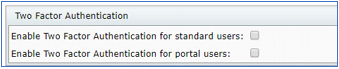

No, currently the functionality to implement the 2FA is optional for both standard users and portal users.
Only the Master User on the account can set up the 2FA options.
You can choose to select it for one or both groups:
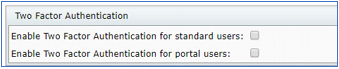
Standard Users are individuals at your firm that are logging directly into the ftwilliam.com software.
Portal Users are your clients who log into the Portal in order to sign documents, e-file 5500s, upload files etc.
The 2FA is an "all-or-nothing" option without the ability to select specific users. We are considering the ability to set specific user requirements in the future, but we do not have an ETA as to when that would be available.
This feature will not impact those who use PensionPro single sign-on integration. It is only an option for those clients who log directly into our Portal.
Users/Portal Users will be prompted to verify a cell phone and/or email address, entering in only an e-mail address will not be an issue. If both options are provided, the PIN will be sent to the cell phone listed.
Regarding data storage, the phone number/email address for users in your firm will be stored in their user profile. This can be viewed by admin users via the WK Logo > Admin Tasks > Users.
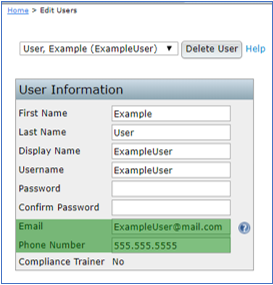
The phone number/email address for Plan Sponsors/Portal Users will be stored in the Edit Portal User Form, which can be seen under the User Information tab when managing portal users.
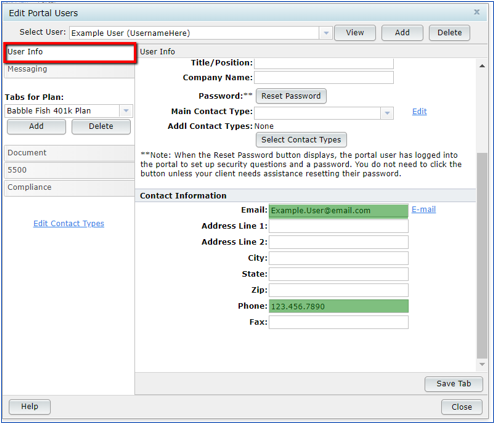
The portal user can have both a cell phone number and email address listed; we would recommend trying a different cell phone number if one is not working, or a different email address if the current one is not working. See Q8 on how to change the email/cell phone number and who has permission to make changes.
When your client logs in for the first time after the 2FA has been activated, they will enter their username and password as usual, and will then be prompted to confirm their information is correct:
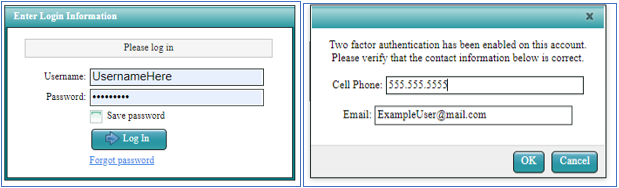
Upon confirmation they will receive a text or email containing their confirmation code and a notation that the code is only valid for 15 minutes. They will enter their code on the portal screen and proceed to the portal as usual:
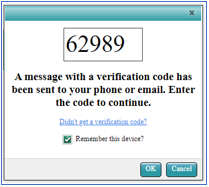
Standard users and 5500 only portal users will receive the email from donotreply@ftwilliam.com.
If you have subscribed to the full portal product the system will first attempt to send to the portal user(s) using the email settings set-up in the "Notifications" tab found on the "Global Email Settings" screen.